Exchange messages ("All-In-One Chat" interface mode)
Sending messages
Select one or several recipients in Contact List by pressing and holding Ctrl key to view sent and received messages in conversation and to type new message to send. In order to search for a user type few letters in the edit box with the "Contact search" tip text above the users list in order to display only contacts whom first/last name and/or account starts from that symbols. An empty (by default) edit box shows full Contact List.
For more information on how to organize your personal Contact List see the Organize Contact List topic.
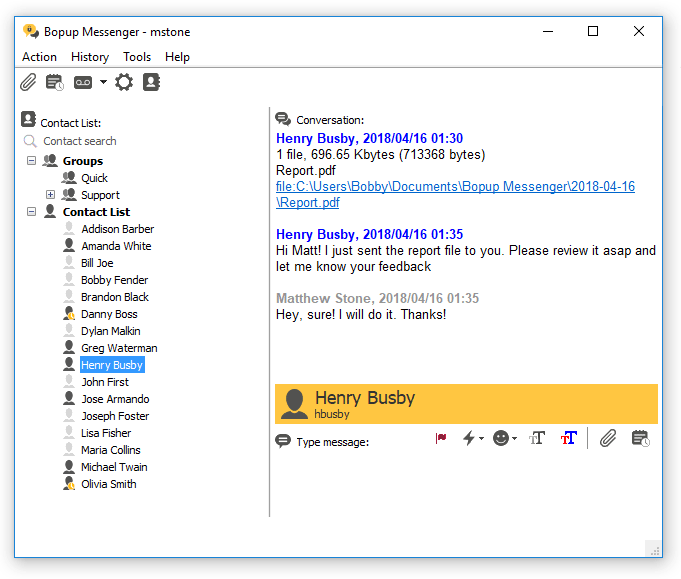 |
| The main chat window with conversation for selected recipient |
You will be also able to see if your recipient types a message in his messenger client. Then "User is typing message..." event message will be shown below the conversation dialog. Please note that delivery of message typing events is controlled on the communication server and administrator may disable this feature.
You can easily paste a Quick Answer to your message text, insert graphic emotions (smileys), format your text font and color that will be visible to your recipient. Use the toolbar above your message field in the sending dialog.
From the left to the right:
- Mark message as urgent
Set a priority (urgent) flag to an outgoing message. Urgent messages are highlighted in red color on recipient's messenger application and are always shown above other windows on Desktop.
- Paste a Quick Answer
This displays a drop-down menu and allows to paste a Quick Answer to your message text.
- Insert emotion (smiley)
Displays graphic emotions list which can be inserted to your message text.
- Text font
Formats a font of your text message which is visible to message recipient.
- Text color
Formats a font color of your text message which is visible to message recipient.
- File Transfer
Sends a file/folder to current recipient.
- View Message History
Opens Message History dialog for current user/group.
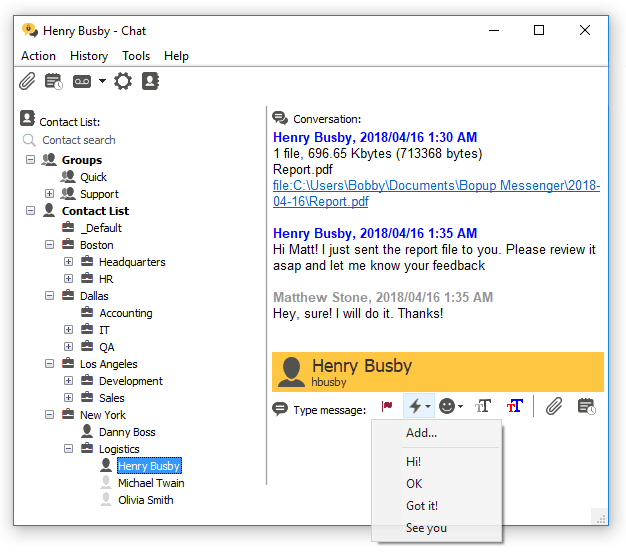 |
| Inserting a Quick Answer as outgoing message |
If your account type has appropriate priveleges set on the IM server, the "Mark message as urgent" button on the toolbar becomes active that enables you to send urgent messages on groups and to other users.
It's a simple to send messages to offline users. Just select recipient from your contacts even he is displayed as not available, type your message and click Send button. Your message will be delivered and saved on IM server. Recipient will automatically receive the message when he goes online. When you send an offline message you see the following tip in the conversation dialog:
"[Your message has been saved on the server as offline. Recipient will automatically receive your message when he goes online]"
Receiving messages
New message is automatically displayed in opened conversation. In cases when the chat window is closed (minimized) or another recipient is currently selected in the contacts then Bopup Messenger starts to blink it's icon in system tray area 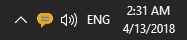 and also an icon near the sender name in the Contact List.
and also an icon near the sender name in the Contact List.
According to receiving messages settings the messenger plays a sound file, restores (pops up) the main chat window, etc. on receipt of a new message. Those options are separate for personal (private) and group/news messages.
When you receive an offline message, i.e. the message that sent to you when you were offline and not availble on IM network, it is displayed with the following prefix:
"[This message was stored and forwarded to you by Bopup Communication Server. The message was actually sent at {Month Day, Year HH:MM}]"
where the {Month Day, Year HH:MM} is a date and time when the message was sent.
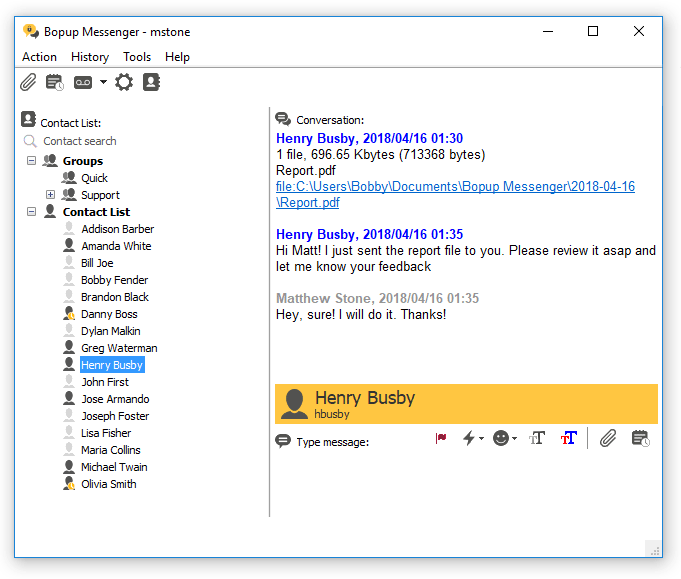

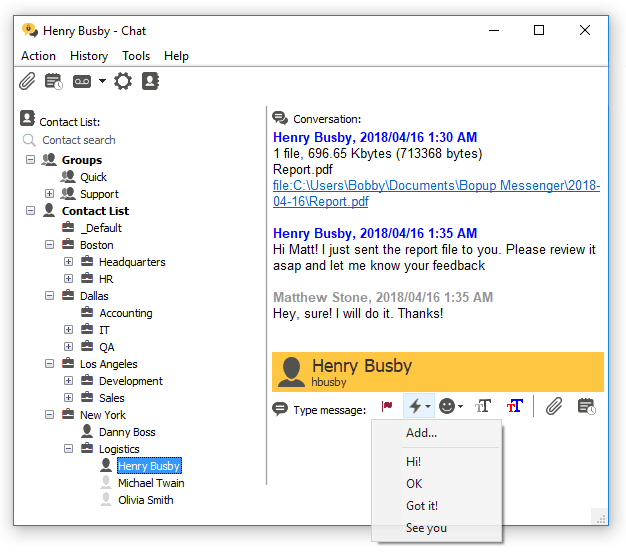
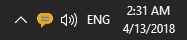 and also an icon near the sender name in the Contact List.
and also an icon near the sender name in the Contact List.